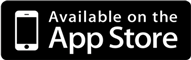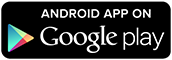- MOBILE APP
- MOBILE DEPOSIT
- ZELLE®
- ONLINE BANKING
- DIGITAL PAYMENTS
- STATEMENTS & ALERTS
- DEPOSIT ACCOUNTS & SERVICES
You can send, request, or receive money with Zelle. To get started, log into the Mobile App and select “Send Money with Zelle®”. Following the prompts, enter the information requested, accept the terms and conditions, and you’re ready to start sending and receiving with Zelle.
To send money using Zelle, simply select someone from your mobile device’s contacts (or add a trusted recipient’s email address or U.S. mobile phone number), add the amount you’d like to send and an optional note, review, then hit “Send.”
To request money using Zelle, choose “Request,” select the individual from whom you’d like to request money, enter the amount you’d like to request, include an optional note, review and hit “Request”.
To receive money, just share your enrolled email address or U.S. mobile phone number with a friend and ask them to send you money with Zelle.
You can send money to friends, family and others you trust.
Since money is sent directly from your account to another person’s bank or credit union account within minutes, it’s important to only send money to people you trust, and always ensure you’ve used the correct email address or U.S. mobile phone number.
You can find a full list of participating banks and credit unions live with Zelle here(Opens in a new Window).
If your recipient’s bank or credit union isn’t on the list, don’t worry! The list of participating financial institutions is always growing. If the recipient's bank or credit union isn't participating yet, your recipient can still use Zelle by downloading the Zelle app for Android and iOS.
To enroll with the Zelle app, your recipient will enter their basic contact information, an email address and U.S. mobile number, and a Visa® or Mastercard® debit card with a U.S. based account (does not include U.S. territories). Zelle does not accept debit cards associated with international deposit accounts or any credit cards.
Money sent with Zelle is typically available to an enrolled recipient within minutes.
If you send money to someone who isn’t enrolled with Zelle, they will receive a notification prompting them to enroll. After enrollment, the money will move directly to your recipient’s account, typically within minutes.
If your payment is pending, we recommend confirming that the person you sent money to has enrolled with Zelle and that you entered the right email address or U.S. mobile phone number.
If you’re waiting to receive money, you should check to see if you’ve received a payment notification via email or text message. If you haven’t received a payment notification, we recommend following up with the sender to confirm they entered the correct email address or U.S. mobile phone number.
You can only cancel a payment if the person you sent money to hasn’t yet enrolled with Zelle. To check whether the payment is still pending because the recipient hasn’t yet enrolled, you can go to your activity page, choose the payment you want to cancel, and then select “Cancel This Payment.”
If the person you sent money to has already enrolled with Zelle, the money is sent directly to their bank or credit union account and cannot be canceled. This is why it’s important to only send money to people you trust, and always ensure you’ve used the correct email address or U.S. mobile number when sending money.
If you sent money to the wrong person, we recommend contacting the recipient and requesting the money back. If you aren’t able to get your money back, call our customer support team at 262-363-6500 team so we can help you.
Yes. When adding a payee, you can Pay a Person which will allow you three payment options:
- Email or Text - Send funds electronically if you do not have the other person’s account information.
- Direct Deposit - Send funds electronically if you do have the other person’s account information.
- Check - This will send a check payment to the person.
How do I sign up for electronic statements and notices?
Once signed into Digital Banking, select an account, then select Documents. Go to the Sign Up/Changes area, check any accounts you wish to enroll, select Save Settings, then review and accept the agreement.
Any of the electronic statements and notices will be stored in Digital Banking for 18 months from the date the document was enrolled for each account. Disabling the enrollment will remove the archived documents.
Do I have to enroll for all of the documents separately?
- Log in to Digital Banking on your computer or through our Mobile App
- Call our 24-hour automated Phone Banking at 262-363-6550 or toll free 877-546-5868
- Use your ATM card to check your balance at an ATM
- Call or visit one of our branch office locations
| Description of Deposit | When Funds can be withdrawn by cash or check |
|---|---|
| Direct deposits, cash deposits and Citizens Bank checks | The day we receive the deposit |
| Checks drawn on another financial institution | The first business day after the day of the deposit |
| Checks deposited using Mobile Deposit | Deposits made before 4:00 pm CT will be available on the the first business day after the deposit is made. Deposits made after 4:00 pm CT will be available on the second business day after the deposit is made. |
ATTN: Bank by Mail
301 N. Rochester St.
PO Box 223
Mukwonago, WI 53149
- An Overdraft Sweep can be set up to automatically transfer funds from another account into your checking account. A fee applies for each transfer. Contact a Personal Banker for more information.
- An Overdraft Protection Loan can be set up to automatically transfer funds from a line of credit into your checking account if you overdraw it. An annual fee and interest apply. Contact a lender for more information.
| Domestic or International | Required Information |
|---|---|
| Domestic Outgoing |
|
| International Outgoing |
|
| Domestic or International | Required Information |
|---|---|
| Domestic Incoming |
|
| International Incoming |
Intermediary/Receiving Bank
Beneficiary Bank
Beneficiary Information
|
You can send, request, or receive money with Zelle. To get started, log into the Mobile App and select “Send Money with Zelle®”. Following the prompts, enter the information requested, accept the terms and conditions, and you’re ready to start sending and receiving with Zelle.
To send money using Zelle, simply select someone from your mobile device’s contacts (or add a trusted recipient’s email address or U.S. mobile phone number), add the amount you’d like to send and an optional note, review, then hit “Send.”
To request money using Zelle, choose “Request,” select the individual from whom you’d like to request money, enter the amount you’d like to request, include an optional note, review and hit “Request”.
To receive money, just share your enrolled email address or U.S. mobile phone number with a friend and ask them to send you money with Zelle.
You can send money to friends, family and others you trust.
Since money is sent directly from your account to another person’s bank or credit union account within minutes, it’s important to only send money to people you trust, and always ensure you’ve used the correct email address or U.S. mobile phone number.
You can find a full list of participating banks and credit unions live with Zelle here(Opens in a new Window).
If your recipient’s bank or credit union isn’t on the list, don’t worry! The list of participating financial institutions is always growing. If the recipient's bank or credit union isn't participating yet, your recipient can still use Zelle by downloading the Zelle app for Android and iOS.
To enroll with the Zelle app, your recipient will enter their basic contact information, an email address and U.S. mobile number, and a Visa® or Mastercard® debit card with a U.S. based account (does not include U.S. territories). Zelle does not accept debit cards associated with international deposit accounts or any credit cards.
Money sent with Zelle is typically available to an enrolled recipient within minutes.
If you send money to someone who isn’t enrolled with Zelle, they will receive a notification prompting them to enroll. After enrollment, the money will move directly to your recipient’s account, typically within minutes.
If your payment is pending, we recommend confirming that the person you sent money to has enrolled with Zelle and that you entered the right email address or U.S. mobile phone number.
If you’re waiting to receive money, you should check to see if you’ve received a payment notification via email or text message. If you haven’t received a payment notification, we recommend following up with the sender to confirm they entered the correct email address or U.S. mobile phone number.
You can only cancel a payment if the person you sent money to hasn’t yet enrolled with Zelle. To check whether the payment is still pending because the recipient hasn’t yet enrolled, you can go to your activity page, choose the payment you want to cancel, and then select “Cancel This Payment.”
If the person you sent money to has already enrolled with Zelle, the money is sent directly to their bank or credit union account and cannot be canceled. This is why it’s important to only send money to people you trust, and always ensure you’ve used the correct email address or U.S. mobile number when sending money.
If you sent money to the wrong person, we recommend contacting the recipient and requesting the money back. If you aren’t able to get your money back, call our customer support team at 262-363-6500 team so we can help you.
Yes. When adding a payee, you can Pay a Person which will allow you three payment options:
- Email or Text - Send funds electronically if you do not have the other person’s account information.
- Direct Deposit - Send funds electronically if you do have the other person’s account information.
- Check - This will send a check payment to the person.
How do I sign up for electronic statements and notices?
Once signed into Digital Banking, select an account, then select Documents. Go to the Sign Up/Changes area, check any accounts you wish to enroll, select Save Settings, then review and accept the agreement.
Any of the electronic statements and notices will be stored in Digital Banking for 18 months from the date the document was enrolled for each account. Disabling the enrollment will remove the archived documents.
Do I have to enroll for all of the documents separately?
- Log in to Digital Banking on your computer or through our Mobile App
- Call our 24-hour automated Phone Banking at 262-363-6550 or toll free 877-546-5868
- Use your ATM card to check your balance at an ATM
- Call or visit one of our branch office locations
| Description of Deposit | When Funds can be withdrawn by cash or check |
|---|---|
| Direct deposits, cash deposits and Citizens Bank checks | The day we receive the deposit |
| Checks drawn on another financial institution | The first business day after the day of the deposit |
| Checks deposited using Mobile Deposit | Deposits made before 4:00 pm CT will be available on the the first business day after the deposit is made. Deposits made after 4:00 pm CT will be available on the second business day after the deposit is made. |
ATTN: Bank by Mail
301 N. Rochester St.
PO Box 223
Mukwonago, WI 53149
- An Overdraft Sweep can be set up to automatically transfer funds from another account into your checking account. A fee applies for each transfer. Contact a Personal Banker for more information.
- An Overdraft Protection Loan can be set up to automatically transfer funds from a line of credit into your checking account if you overdraw it. An annual fee and interest apply. Contact a lender for more information.
| Domestic or International | Required Information |
|---|---|
| Domestic Outgoing |
|
| International Outgoing |
|
| Domestic or International | Required Information |
|---|---|
| Domestic Incoming |
|
| International Incoming |
Intermediary/Receiving Bank
Beneficiary Bank
Beneficiary Information
|